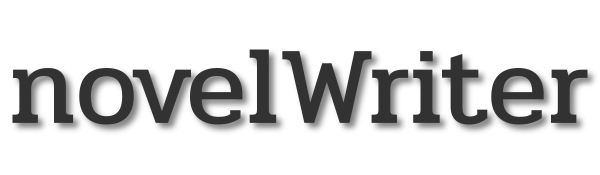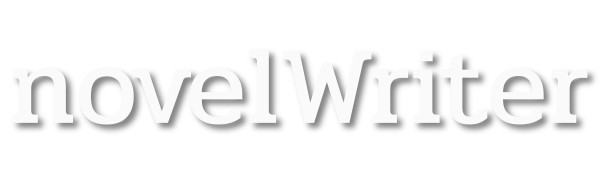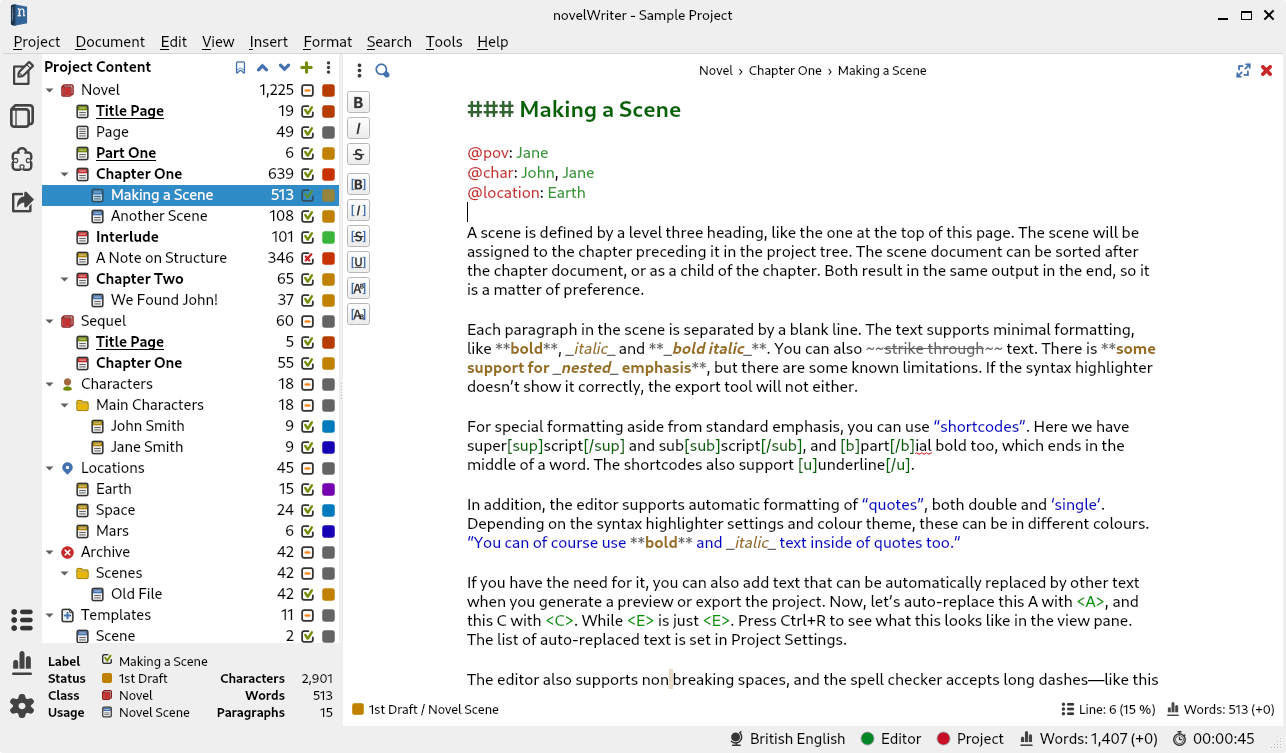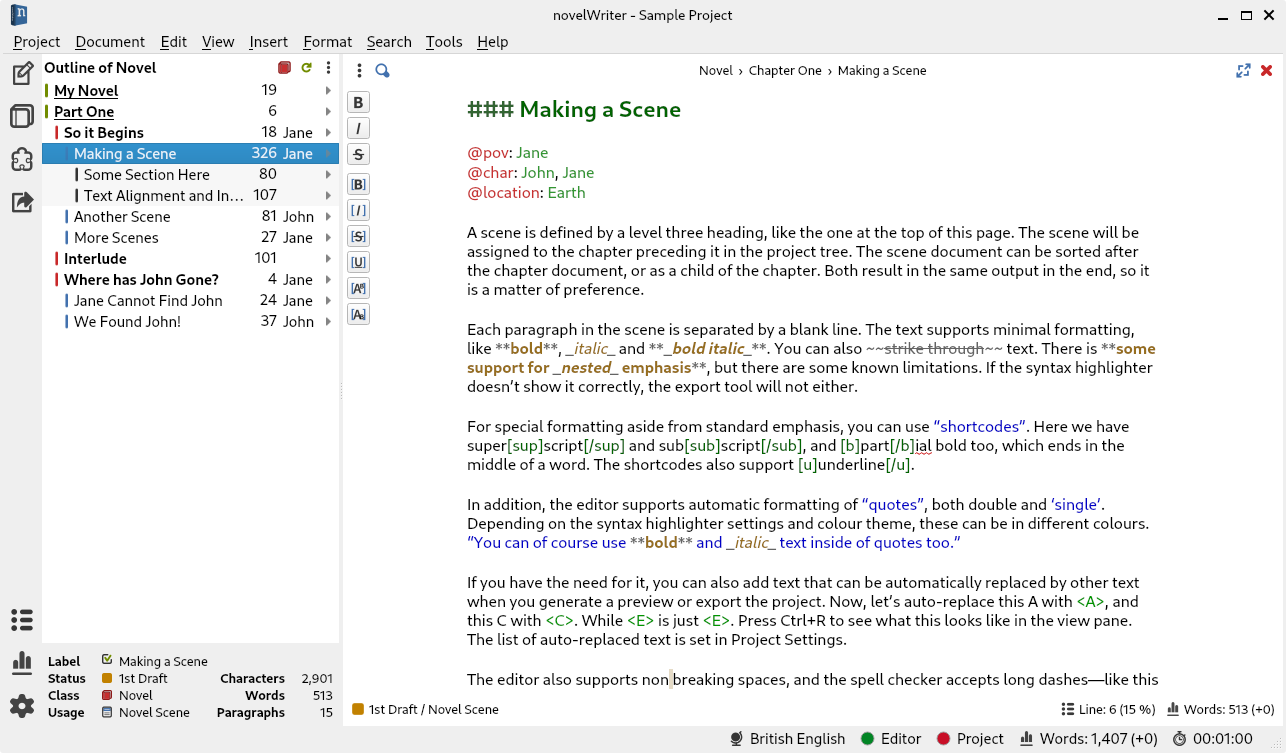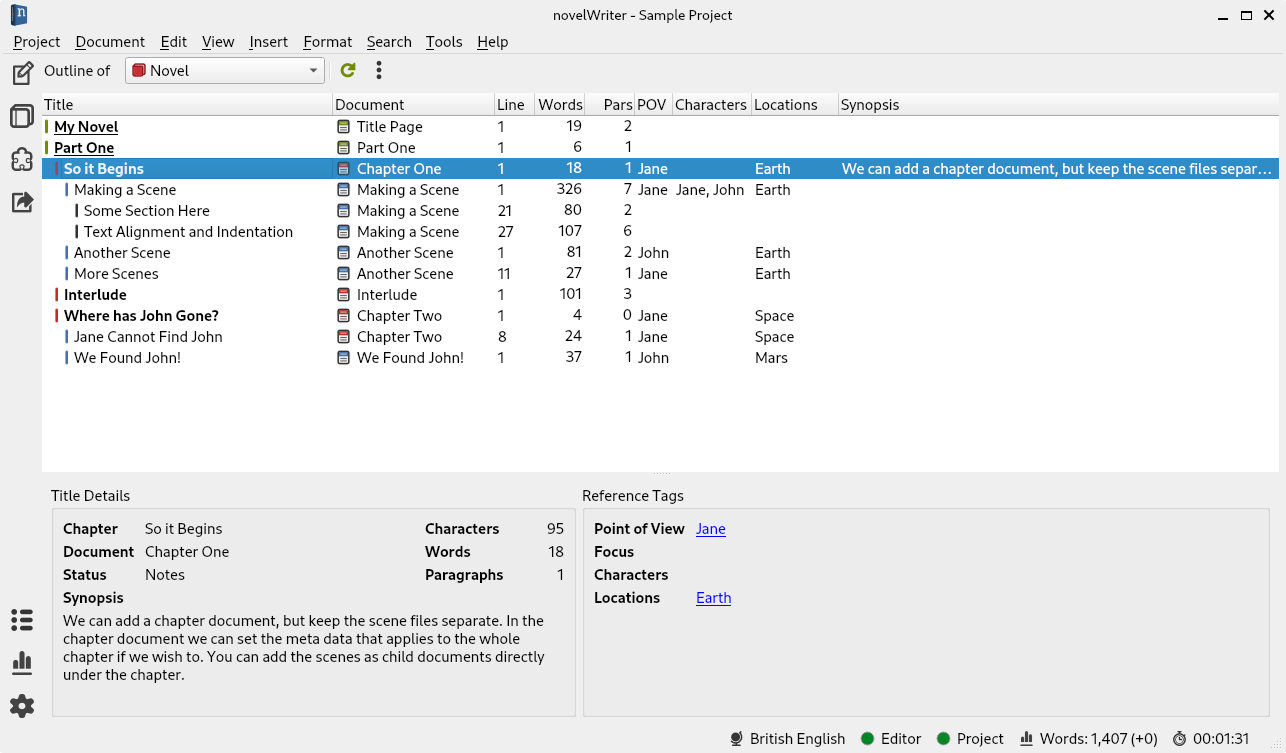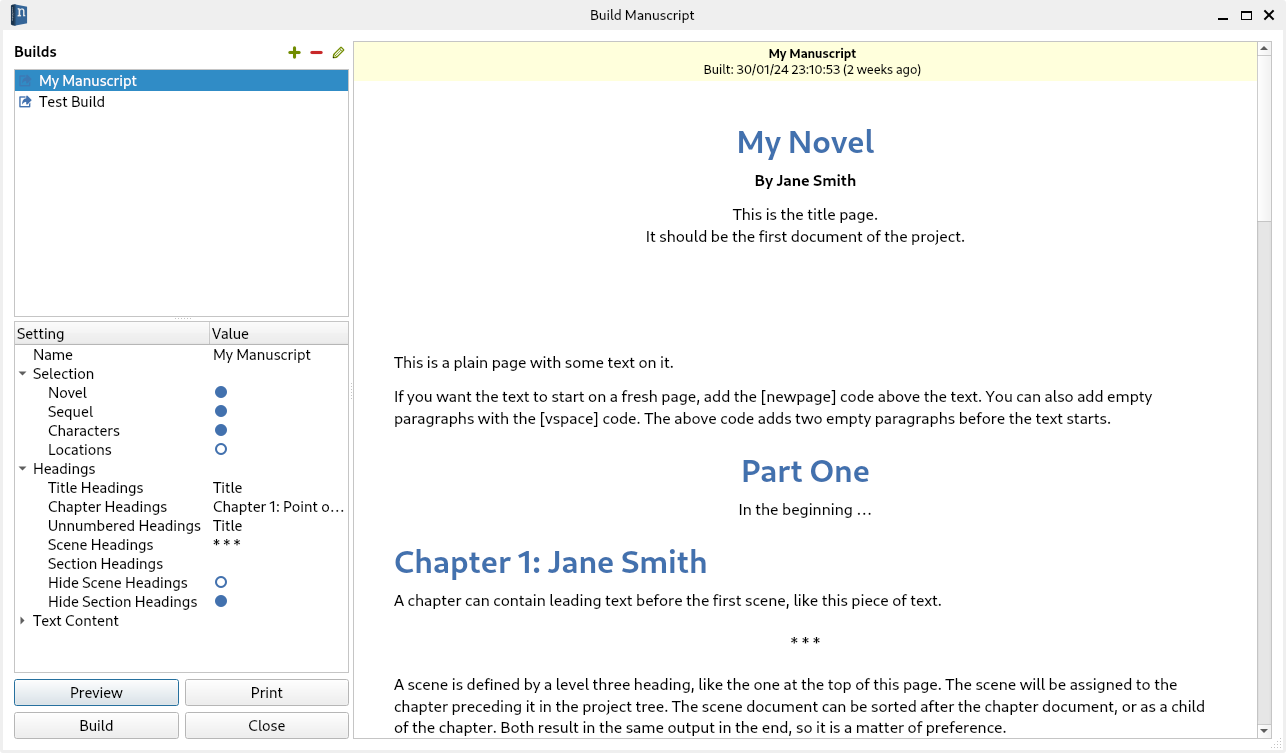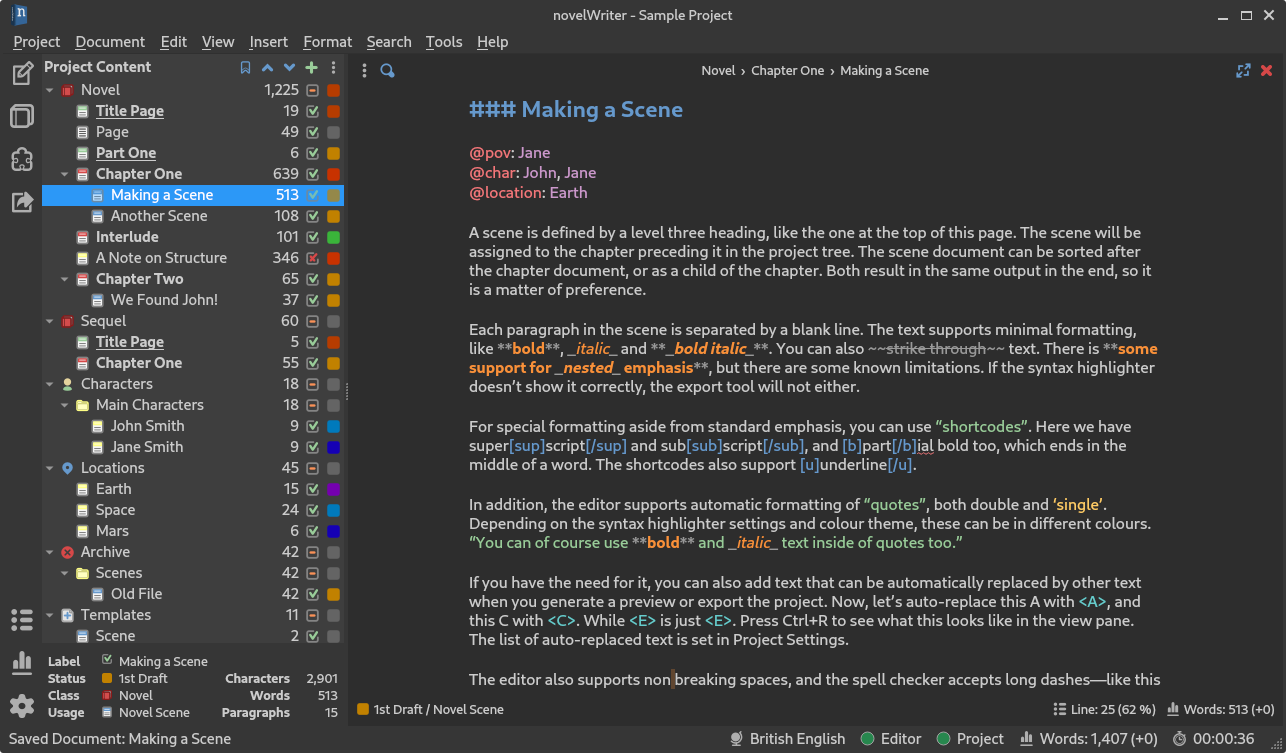Features#
novelWriter allows you to break down your novel in whatever way you need, and into as many documents as you want to. You can drag and drop them into a custom order, and organised them into folders. Documents can even have sub-documents.
Cross-references to your project notes are defined by convenient meta keyword/value tags in your documents and notes. You can also insert comments that can be included in the manuscript.
More Info from the Documentation
Alternative Novel Overview#
When you have structured the main sections of your novel in terms of chapters and scenes, you can switch to the Novel View instead.
The Novel View lets you see the full structure of your novel in terms of headings rather than document files. You can still open each chapter or scene for editing like from the regular Project Tree.
More Info from the Documentation
Project Outline#
The Outline View gives you a complete overview of the structure of your novel in terms of your chapters and scenes.
It also shows you all the associated meta data and cross-references in columns. A default set of columns are visible, but you can add more from the configuration button in the toolbar.
More Info from the Documentation
Build & Export#
The Build Manuscript tool lets you assemble all your files into a single document. You can filter what to include to make a manuscript, make a draft of your novel outline, or compile a document of all your notes.
The result can be printed or saved to an Open Document, a Word Document, as well as PDF, HTML and Markdown. The Open Document format is supported by most open source and commercial word processors. You can also print the manuscript.
More Info from the Documentation
Dark Theme & Syntax#
novelWriter comes with a number of colour themes. You also have several icon themes and icon styles to choose from. The icon colours are matched to the colour theme.
In addition, you can choose from a number of light and dark document “syntax” themes for the text editor and viewer. These are chosen separately from the GUI theme as there are a lot more of them.
More Info from the Documentation
Other Features#
Document Viewer
Any document, including the document you’re editing, can be viewed in parallel in a separate view panel.
Editor Focus Mode
In Focus Mode, the editor covers the full window, hiding away the project tree and the view panel so you can focus on your text.
Follow Links & References
Tags and references are clickable in the viewer and control-clickable in the editor so you can quickly navigate between your notes while writing.
Documents open in the view panel will also have a list of all other documents pointing back to it in the References box at the bottom.